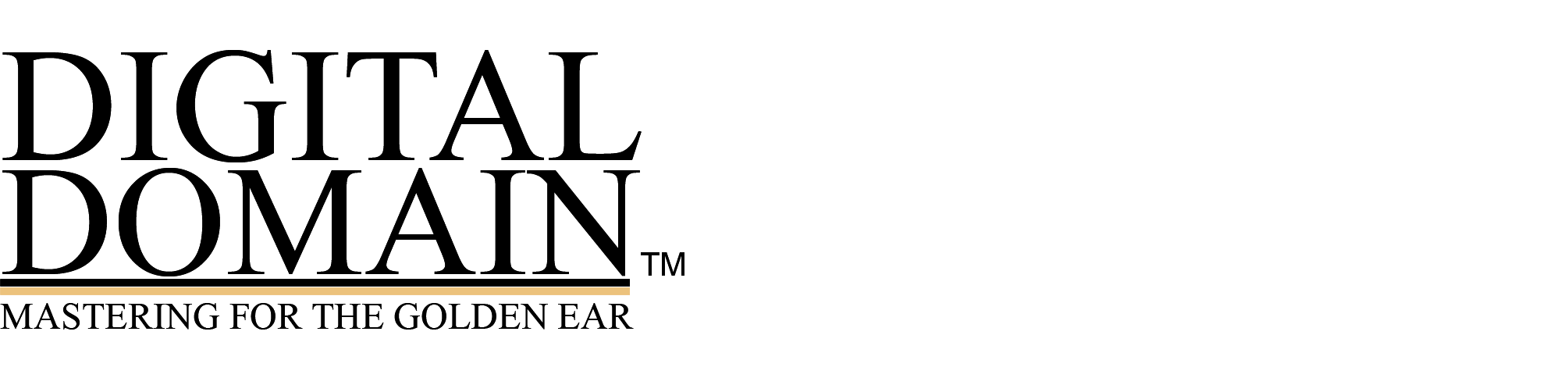Digido Livestream
Welcome to Digido Livestream
Hello to AES San Francisco from Bob Katz!
My talk on Tuesday, Feb. 7 will be in two parts on two completely different subjects of interest! Both parts will be a lot of “soft science” combined with a lot of good ol’ subjective listening. So get your ears on.
The first half of my talk will be a discussion on analog versus digital processing. The second half will be a surprise demonstration of a new binaural virtualization technology. Prepare to stay late for the full show.
Here’s how to get the very best audio quality for my talk/demonstration Feb. 7 at 6 PM SF time.
• Use a desktop computer for the best viewing and listening experience. A mobile phone is possible, but no guarantee about sound quality or ability to see the entire powerpoint.
• USE A CHROMIUM-BASED BROWSER. This means Chrome, Brave, Edge or Opera. You can try with Safari. But I cannot guarantee that all the features of Sessionwire will work.
• Use a set of high quality headphones, the best you have. Feel free to use Headphone equalization if you can patch it just in front of your audio interface. Make sure that you approve of the sound quality of the headphone EQ you use and that the headphones with EQ sound as close as possible to the highest quality reference loudspeakers that you own.
• Set your audio interface sample rate to 48 kHz. If wordlength is choosable, choose 24 bits. Use the highest quality DAC and headphone amplifier available to you.
• When you are ready to attend our session, on your DESKTOP COMPUTER Go to the URL
https://studio.sessionwire.io/studio/Bob Katz?listener=true
• We will be using Sessionwire, which may be new to some of you. Sessionwire is a platform that combines a lossy coded talkback stream with a high quality stereo audio stream transmitting at 48 kHz/32 bit float.
• Starting at 5 PM SF time I will be playing a stereo music loop through the high quality audio stream of Sessionwire. Feel free to log in any time after 5 PM for a test of your headphones and audio playback system. Use the chat to communicate with me to give me your reactions or questions.
• The Sessionwire interface looks like this:
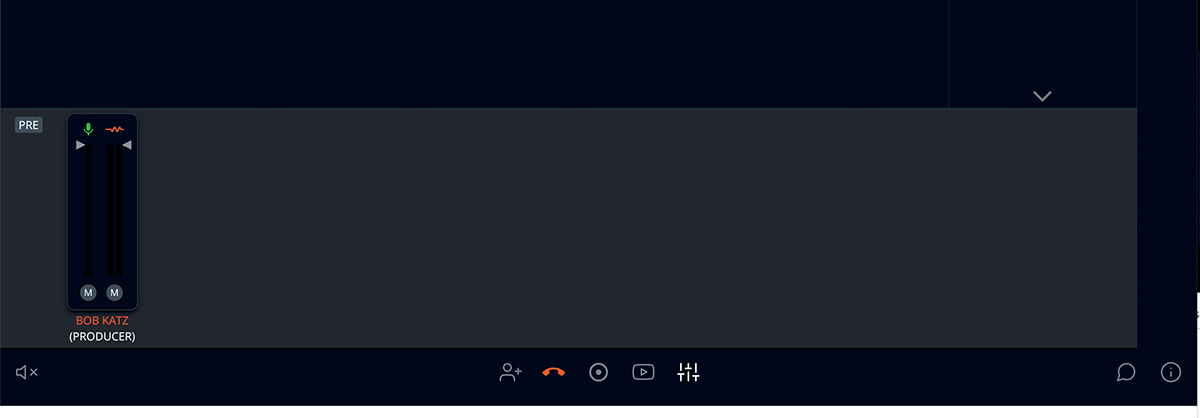
When you logged in, it asked you to connect your interface for playback. There is a mixer. The green “mike” icon and fader level control is to listen to the presenter and host. When the music is playing, be sure to mute the host’s mike so you can hear the music as cleanly as possible. I’ll try to remember to mute my own mike but I’ll be so occupied pressing buttons that I might forget! The squiggly red fader is the playback of the high quality stream. In the middle bottom are 5 icons that are pretty self-explanatory with mouse-over help. At the right is a little chat icon so you can text your questions.
• When the presenter is sending a screen share or powerpoint, you will initially see their screen looking like this:
If you mouseover at the bottom right of that screen you can enter fullscreen by clicking that little icon. However, in full screen mode you cannot use the chat. So if you wish to ask a question or make a comment, use the ESC key or fullscreen key to exit full screen, and the chat icon will reappear.
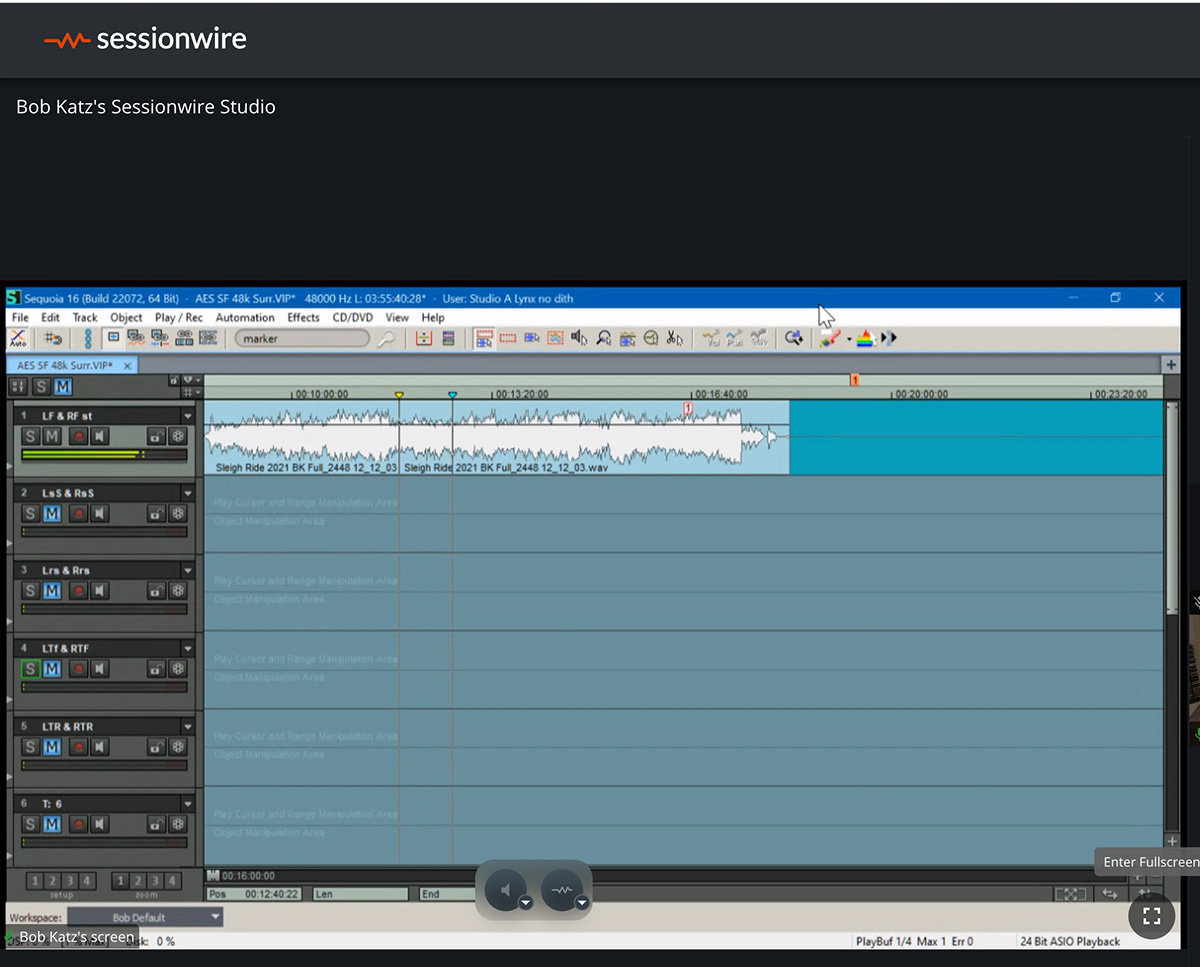
• Let’s all have a good audio time on Feb. 7th.
Enjoy!
Bob